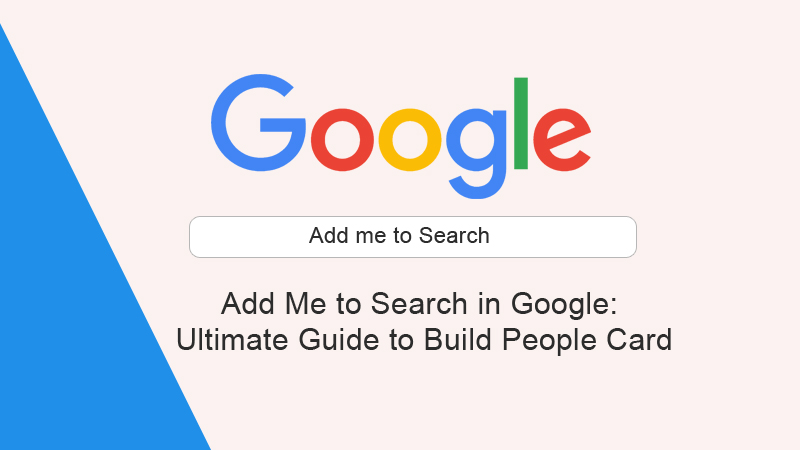In the modern digital age, visibility is everything. Whether you’re a professional, entrepreneur, influencer, or student—being easily searchable online can be a game-changer. That’s where Add Me to Search comes in. Add Me to Search was launched by Google to help individuals boost their personal brand. This feature allows users to create a People Card—a digital visiting card that appears in Google search results.
This blog explores the concept in depth, guiding you through how to get started, how to optimize your card, and how this feature can expand your online presence.
What Is “Add Me to Search”?
“Add Me to Search” is a Google feature that lets people create a virtual search card. “Add Me to Search” is a Google feature introduced to give individuals—especially entrepreneurs, freelancers, creators, and professionals—a way to craft their own profile visible directly in search results. Think of it as your digital visiting card. It’s essentially a brief profile that appears directly in Google’s search results when someone looks up your name.
Features of the Google People Card:
- Display your name, profession, location, and image
- Include links to your website and social media profiles
- Share a personal description or bio
- Contact information (optional)
It’s designed to help others find relevant information about you faster and directly through Google.
Who Can Use “Add Me to Search”?
Currently, Add Me To Search is available in India, South Africa, Kenya, and certain other regions. To use it, you must:
- Be signed into your Google account.
- Have a mobile device.
- Enter your name in Google Search and tap on “Add Me to Search”.
Supported Keywords:
Google recognises several keywords linked to this feature:
- add me to search in google
- add me to search get started
- add me to search card
- add me to search get started 2025
Searching any of these on Google will direct you to the setup page (if available in your country).
Add Me to Search: Get Started Step-by-Step
Creating your card is easy, but optimizing it is what sets your card apart. Here’s how to get started:
Search for “Add Me to Search” in Google
Open the Google app on your mobile device, sign in, and type “add me to search”. If eligible, you’ll see a prompt to create your card.
Fill Out Your Details
Include key information:
- Name
- Profile image
- Location
- About (bio section)
- Links to social media profiles (LinkedIn, Twitter, Instagram, etc.)
- Website link
- Contact details (optional)
Optimize Your Card
Craft a clear, concise, and compelling bio. Use keywords relevant to your profession or interests so the card ranks better. It’s advised to use your full name and ensure consistency across platforms to reinforce personal branding.
Verify Your Identity
Google might ask you to verify with a phone number or email. This step ensures credibility and prevents impersonation.
Why is this Important for your Personal Branding?
Creating a People Card allows you to control how you’re viewed online. If someone searches for your name, especially in professional settings, your card can help showcase what matters most—your skills, identity, and work.
Benefits:
- Increased visibility in Google search results.
- Credibility through verified presence.
- Professional branding at no cost.
- Ease of access to your information.
Whether you’re a freelancer, content creator, or job-seeker, having a People Card shows initiative and awareness in digital identity management.
How to Make Your Card Stand Out?
Here are a few advanced tips to elevate your presence:
- Use a high-quality profile photo.
- Keep your bio crisp, focused, and filled with keywords you want to be found for.
- Include SEO-friendly keywords like your job title, expertise, niche industry terms.
- Link to an active website or blog.
- Regularly update your information for relevance.
Real-Life Applications
Let’s take a look at how people use “Add Me to Search” effectively:
- Entrepreneurs share links to their business sites.
- Students display achievements and contact details for internships.
- Freelancers connect their portfolio and social handles.
- Artists showcase works and upcoming projects.
Your People Card becomes a digital handshake—an introduction that makes a lasting impression.
Is It Safe to Use?
Absolutely Yes. Google has built-in controls to prevent spam and impersonation. Only one card per person is allowed, and each is verified with your personal Google account and device. You control what information goes public, and you can edit or delete your card anytime.
Final Thoughts
“Add Me to Search” is more than a scheme—it’s a thoughtful way to claim your spot in Google’s ecosystem. In a time when digital identity matters just as much as your real-world reputation, having a People Card makes your information accessible, searchable, and verified. Whether you’re looking to grow your audience, land more gigs, or simply have control over your online image, creating your own card puts you one step ahead.
FAQs
What is “Add Me to Search”?
Add Me to Search is a Google feature that allows individuals to create a public profile card that appears in search results when someone looks up their name. It’s like a digital business card that includes your bio, links, and contact info.
How can I make my card more visible?
You can make your card more visible through various ways, such as Use a clear profile photo, Link to active social media profiles, Keep your card updated regularly, and Write a concise, keyword-rich bio.
Is Add Me to Search safe?
Yes, Google verifies each card and allows only one per person. You can control what information is public and can edit or delete it anytime.
Can I remove my card?
Yes, you can remove your card by following ways:
- Search “edit my people card”.
- Scroll down and select Remove my search card from Google.
- Confirm deletion.